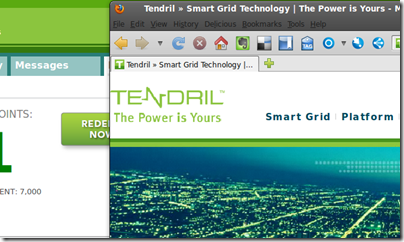One of the greatest things about being a parent is the ability to relive your own childhood – often vicariously as you watch your own children experience life with fresh eyes. But with toys, we get to experience childhood again firsthand. I believe the electric train and R/C car toy markets exist principally to cater to the fathers rather than the children. I know my dad spent much more time setting up and working the electric train table than us kids. But this is hardly the point of this blog post.
Rather, I glimpsed inside a broken toy tonight, and was intrigued by what I could see. I was interested enough to break it open and see exactly how it was put together. It turns out there is some good mechanical engineering principles at work within even the cheapest of toys.
Yellow Tractor from the $1 Bin
In this case, it is a yellow tractor purchased at Target last year for $1. It is the kind of vehicle that you can “rev” up by running it across the table with your hand, and then release and let it move under its own power. My daughter had dismantled pieces from the top, which allowed me to peek inside.
I will provide the model number (Ankyo234041829F16819779-08/09) just in case it is a rare toy that is now worth a million dollars. How about giving me $200,000 for a busted one? As you would expect, you also find Made in China stamped to the bottom.
Inside the toy are the following components:
- Plastic frame; holes in the plastic serve as bearings for the axles
- 4 plastic wheels (inside of the fake outer tracks)
- Metal axles for the wheels, with a spline in the middle to drive the first cog in the drivetrain
- A gearbox of 3 cogs; the middle cog is actually 2 cogs mated together (small and big). Metal shafts hold the cogs in place.
- A big metal flywheel (probably lead, to provide for better inertia)
I was surprised at how much mechanical advantage was provided by the gearbox. Moving the wheels just a fraction of a turn spun the big flywheel all the way around. Nice job, Made in China guys!
Note: that little green plastic tab is only there to make noise. It rests on top of the flywheel input cog, and gives the gearbox a little clickity click sound as it rakes over the teeth.
The Gearbox
I have time boxed this blog post to less than 45 minutes, because, well, this isn’t something I should be spending a lot of time on. But I did want to understand how much mechanical advantage was being provided by the gearbox. I decided that counting teeth on each wheel was going to take too long, so I am just making some estimates here. Also, I am not rechecking my high school physics text book, so I could be doing this all wrong. Like it matters.
But I estimate the advantage to be 125:1. Meaning, every rotation of the wheel will result in 125 rotations of the flywheel. Imagine what happens when you rapidly move the car across, say 2 feet, of table top. Assuming the wheel circumference is 2 inches, that means the the wheels will spin 12 times, causing the flywheel to spin 1500 times. Holy shrapnel-if-it-disintegrates!
Once again, I am timeboxed. So this diagram is the best I can come up with to illustrate the gearbox design:
I came up with my 125:1 figure by estimating three places of mechanical advantage of 5:1. If my physics are right, we multiply those together to get 125. Sorry for wasting 3 minutes of your life if that isn’t right, hey we are all doing the best we can.
Conclusion
Is there one?
Perhaps this is interesting stuff to you, as it was to me. I didn’t think a toy from the $1 bin at Target would reveal a lesson in mechanical advantage interesting enough for me to write about. I was wrong. Sorry, Made in China guys, for underestimating you.
(elapsed time in researching and writing this post – 51 minutes)